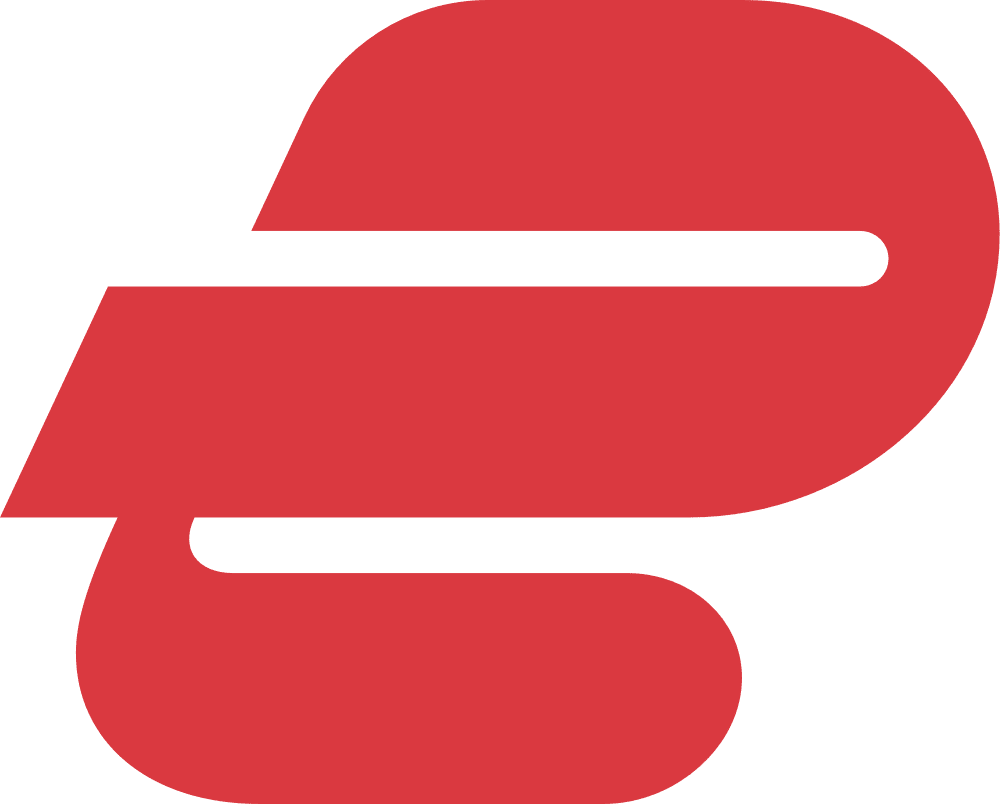Table of Contents

Here’s the Best Way to Unblock Websites in 2025:
- Step 1: Get a good VPN. A VPN hides your IP address and also encrypts your internet traffic, providing secure access to blocked sites. My #1 VPN is ExpressVPN since it works with 100+ streaming sites, has super fast speeds, and is very secure.
- Step 2: Download and install the VPN on your device. Installing a VPN app is very simple, and it won’t take more than 2 minutes.
- Step 3: Open the VPN app. Next, connect to a server that’s in the same country as the website or content you want to access.
- Step 4: Browse the web. Once connected to the VPN, you can unblock any site you want without any issues.
I find it very annoying when I travel abroad and lose access to my favorite sites. Or worse, when I'm at home trying to access some geo-blocked content from another country. This happens either because I’m going through restrictive countries or simply because the sites in question use geo-blocks to stop me from accessing them.
There are plenty of online sources that claim to show you how to unblock sites, but very few are useful. I found that a lot of articles either provide very vague information or simply provide tips that are outright unhelpful.
So I decided to put together my own how-to article. I’ll show you several ways on how to unblock websites that actually work (my favorite one is using a VPN, like ExpressVPN 63% off using this link), and I’ll also answer other relevant questions.
Why Are Websites Blocked or Unavailable?
Sites Use Geo-Restrictions
Many streaming sites use geo-restrictions to limit access to their platforms or content. Geo-restrictions basically limit your access to a streaming site or to streaming content based on your location — for example, if you’re from the US and are traveling to the UK, you might lose access to US-only content on Netflix.
Geo-restrictions limit your access based on your IP address. Essentially, when you access a streaming site, it will check your IP address to determine your location — based on that, the site’s automated scripts will either whitelist or blacklist your access to the site or to the site’s content.
Streaming sites use geo-restrictions to comply with licensing and copyright agreements. They usually don’t have the legal right to stream certain movies or TV shows worldwide. Due to that, they use geo-restrictions to make sure only users in the countries where they can legally stream said movies and TV shows have access to their platforms and content.
Governments Censor Them
Restrictive countries (like China and Russia) often block access to many popular websites. They do this byblocking a site’s IP address, preventing anyone in the country from accessing it.
However, even non-oppressive countries might block access to websites sometimes. For example, many countries block access to torrent sites because these platforms break copyright regulations by allowing people to download copyrighted content for free.
Your Internet Service Provider Blocks Them
Your internet connection goes through your internet service provider (ISP), so it can control which sites you can and can’t connect to. ISPs will usually block access to certain sites if the government forces them to do it (this is usually the case in restrictive countries), but they might also restrict access to torrent sites if they don’t want their users downloading torrents.
Workplace/School Networks Block Them
Workplace and school network admins are often asked to block access to various sites via firewalls. At school, this is usually done to make sure students are not distracted by social media and streaming sites. At work, network admins are usually asked to block access to websites that might distract employees from their tasks, or sites that could compromise the security of the company’s network.
The Site Blocked You
In very rare cases, you might lose access to a site because it blocked you. That means the site blocked your IP address or account, so you can’t use it to connect to the website’s platform anymore. This usually happens on forums or online communities, where you might receive a ban for rude behavior (or not following certain rules).
How to Unblock Websites (9 Methods That Actually Work) 9 Methods That Actually Work
1. Use a VPN

I think a VPN (virtual private network) is the best way to unblock websites — it’s very simple to use, it also secures your browsing and streaming traffic, and it’s a really affordable solution.
A VPN is an online app that hides your IP address and encrypts your traffic. Basically, a VPN has servers in different countries, which you can connect to — once you do that, all your connections to the internet will first go through the server. Here’s how a VPN connection looks like:
Your Device → VPN App → ISP → VPN Server → Internet
So when you connect to a site via a VPN, the site will think your connection is coming from the VPN. Due to that, the website will only see the VPN’s IP address, while your real IP remains hidden. So the site won’t be able to tell what your location is.
And by encrypting your traffic, the VPN makes it virtually unreadable. So nobody can spy on your connections when you unblock sites, meaning they won’t know what websites you’re browsing.
There are tons of excellent VPNs on the market, but my favorite one is ExpressVPN — the provider works with 100+ streaming platforms, provides super fast browsing and streaming speeds, is very intuitive, and comes with industry-leading security and privacy features.
2. Use Web Proxies

Web proxies are similar to VPNs, as they also hide your IP address. It does it the same way as a VPN, by routing your traffic through a proxy server that acts as a middleman between you and the internet.
But I don’t think proxies are as good as VPNs — that’s because a proxy server doesn’t encrypt your data. While that means you get really fast speeds, it also means anyone can monitor your internet traffic when you unblock websites. So I would only recommend using a proxy when super fast speeds are your main focus, and when privacy and security is not an important factor for you.
There are several decent web proxies on the web, including hide.me’s free browser proxy extension or ProxySite.
3. Use a Smart DNS

A smart DNS is a tool that lets you unblock websites by changing your DNS traffic. Basically, it routes your data through DNS servers in different countries to prevent websites from seeing your real location.
Keep in mind that a smart DNS doesn’t provide privacy and security. It doesn’t change your IP address, and it also doesn’t provide any encryption (though this does mean it provides very fast speeds).
Smart DNS tools are usually used together with VPNs, as most top VPNs provide access to a smart DNS via their VPN subscriptions. I normally recommend using a smart DNS to access streaming content on devices that don’t support VPN apps, such as gaming consoles or certain smart TV models.
4. Use the Tor Browser

The Tor browser is a security and privacy tool you can use to unblock websites. It provides access to the Tor network, which is a privacy network that hides your IP address and encrypts your traffic by routing your data through several encrypted servers.
The most convenient thing about the Tor browser is that it’s 100% free to use. You just have to download and install it from the official Tor browser site, and you’re good to go.
That said, The Tor browser has some drawbacks — the main one is that the Tor network is really slow. That’s because all Tor servers are run by volunteers, and there simply aren’t enough servers for how many Tor users there are. On average, it might take up to 10 seconds or more to load a web page via the Tor network.
Another issue is that certain websites block Tor IP addresses. This often includes popular streaming services, such as Netflix, Amazon Prime Video, and Disney+. If you were planning on unblocking websites for streaming, I recommend using a VPN (like ExpressVPN) instead.
5. Access the Website via Its IP Address

Sometimes, restrictive networks at work or school might block websites only via their URLs. This might also happen in restrictive countries, but I can’t guarantee this — for example, I tried this method while traveling through China, and it never worked for me.
If only a site’s URL is blocked, that means you can use its IP address to access it. Basically, instead of typing “www.website.com” in the browser’s search bar, you type “www.[Website IP Address].com” instead. For example, instead of accessing Google by typing “google.com” in the search bar, you’d access it by typing “142.250.189.206.”
Finding out a website’s IP address is pretty simple. The quickest way to do it is to use a free website IP lookup tool, like NsLookup’s service. On desktop, you can also use the ping command to find a site’s IP address — just open up the command prompt/terminal, and type “ping [website name]” and the command prompt/terminal will display it.
6. Use Mobile Data to Access a Blocked Website

If you’re on a Wi-Fi network that blocks certain websites, you can circumvent the firewall by just using mobile data. If you do that, you’ll use your mobile provider’s data plan, so you’ll use a different network to access the web — and that network shouldn’t have any firewall restrictions in place that stop you from accessing various sites.
Just keep in mind you can only use this method to unblock websites at school or work, or other similar places that block websites. You can’t use this method to unblock websites in restrictive countries, as the government forces ISPs and mobile providers to enforce website restrictions across all networks in the country. To access a restricted website in oppressive countries, I recommend using a VPN.
7. Unblock Sites via Search Engines’ Cache

Using a search engine’s cache is a good way to unblock blocked websites if you only need to access basic information (so if you don’t need to log into an account, for example). All search engines provide access to a cached version of a web page to provide their users with more efficient search results.
Using a search engine’s cache is really simple — how you do it varies from search engine to search engine, but you usually just have to click the dropdown menu arrow or three-dot menu icon, and then select the option that mentions any variation of “Cached.” Once you click it, it will take you to a cached version of the web page you want to access. If this doesn’t work, I recommend just using a VPN.
8. Use Google Translate

Google Translate can actually translate an entire website, and you could exploit this to use it as a web proxy. But I only recommend using this method to access content that you just want to read. There’s no guarantee that Google Translate will allow you to use a site’s functionality (like logging in), or correctly load images and videos.
Here’s how to use Google Translate to access blocked content:
- Access Google Translate.
- In the translate box, add the website you want to access. Make sure to pick any language you want other than English (yes, even if the site is in English).
- Follow the link generated in the translate box. It should allow you to access the blocked content you want.
9. Use the Wayback Machine

The Wayback Machine regularly indexes versions of pretty much any site on the web. It indexes up-to-date versions of most sites, and it also provides access to older versions of certain sites.
Using the Wayback Machine as a web proxy is pretty simple — just access the site using this link, type the website URL you want to unblock, and then use the calendar to choose which indexed version of the site you want to view.
Quick Look at the 3 Best VPNs for Unblocking Websites in 2025:
- 🥇 1. ExpressVPN — Best VPN service to access blocked sites in 2025.
- 🥈 2. Private Internet Access — Great VPN for split-tunneling sites (also has strong privacy).
- 🥉 3. CyberGhost VPN — Great beginner-friendly VPN with 100+ streaming servers.
🥇 1. ExpressVPN — Best VPN Service for Unblocking Websites in 2025 ExpressVPN
ExpressVPN is definitely the best provider on the market for accessing blocked websites. You get excellent variety with this VPN, as it’s compatible with 100+ streaming services, including top ones like Netflix, BBC iPlayer, Disney+, and Max.
And on top of excellent streaming, ExpressVPN is also a great VPN to access restricted content. The VPN refreshes its IP addresses extremely fast, so it easily bypasses IP blocks on restrictive networks and in restrictive countries. Plus, ExpressVPN comes with obfuscation (hides VPN traffic), which allows it to circumvent VPN traffic blocks in oppressive countries, like China and Russia for example.
Plus, this VPN also has servers in 100+ countries and the fastest streaming speeds on the market. I tested it by accessing 10+ blocked websites while connected to it on both nearby and distant servers, and I always maintained super fast streaming speeds.
What’s more, ExpressVPN is also very user-friendly. It has apps for all popular desktop, and mobile devices, and its apps are super intuitive. Plus, I really like how some apps have the Shortcuts feature, which lets you set up 1-click shortcuts for specific apps and sites that show up on the main connection window after you connect to a VPN server — so you can use this tool to get instant access to blocked websites immediately after you connect to ExpressVPN.
Other than that, this provider also comes with high-end security and privacy features. It has a strict no-logs policy that has been proven true in independent audits and in a server seizure. In addition, the provider also has advanced security features, such as full leak protection, RAM-only servers (wipe all data on every reset), and perfect forward secrecy, which changes the encryption key for each VPN session. Plus, the VPN can also block ads and connections to shady sites.
ExpressVPN has affordable prices that start at $5.49/month. It provides the best value on the market, and I also really like how it comes with a 30-day money-back guarantee.
🥈 2. Private Internet Access — Great for Split-Tunneling Blocked Sites and for Privacy Private Internet Access
Private Internet Access (PIA) has great streaming support, as it works with 20+ streaming services — this includes popular sites like Netflix, Hulu, and Max. Plus, it also works with 5+ Netflix libraries, and it comes with a smart DNS.
I’m a big fan of the provider’s split-tunneling tool, which lets you pick which apps or sites use the VPN, and which ones use your local internet connection. What I like the most is that PIA let’s you split-tunnel IP addresses, as this makes it very simple to split-tunnel blocked websites — most VPNs only let you split-tunnel apps, meaning you need to split-tunnel the entire browser if you want to include or exclude a website from the VPN connection.
My only complaint is that PIA can’t consistently access restricted content. It might work on workplace or school networks, but it only works 50% of the time in restrictive countries like China. If this is a deal-breaker, try ExpressVPN instead.
On the plus side, you get excellent privacy with this VPN. The provider’s no-logs policy has been independently audited and also proven true in several court documents, and all of its apps are open-source (anyone can inspect the code for security issues).
And PIA is also very user-friendly, as all of its apps are extremely simple to navigate. Plus, I also like how the VPN allows unlimited simultaneous connections, which makes it an ideal choice for large families.
What’s more, you get servers in 90+ countries and really good speeds as well. I ran speed tests on nearby and distant servers with PIA, and I was always able to load websites and videos very fast. And since split-tunneling is available, you can actually use the tool to boost your VPN speeds.
Private Internet Access is very affordable, as its prices start at only $2.19/month. On top of that, the provider also has a risk-free 30-day money-back guarantee.
🥉 3. CyberGhost VPN — Beginner-Friendly VPN with 100+ Streaming Servers CyberGhost VPN
CyberGhost VPN is a great pick for people new to VPNs who want to access blocked websites. That’s because its desktop and mobile apps are very intuitive, and I also like how they all provide helpful definitions for all settings and features. Plus, you can use the Smart Rules feature to automate VPN connections — like configuring the VPN client to automatically connect to your desired server and open your favorite browser, for example.
In addition to that, you also get access to 100+ streaming servers in 20+ countries. These servers are configured to work with 50+ streaming services, including popular ones like Netflix, BBC iPlayer, and Amazon Prime Video. Plus, you get excellent Netflix variety too, as the VPN’s servers are compatible with 15+ Netflix libraries, including Netflix US and Netflix UK.
But I can’t really recommend using the VPN to access blocked websites in restrictive countries. That’s because the provider only works 50% of the time in places like China, Iran, and Egypt. It’s much better to just use ExpressVPN instead, as it works in restrictive countries without any issues.
And the provider also has 10,000+ servers in 95+ countries and great browsing and streaming speeds. In my tests, it performed really well on both nearby and distant servers — there were some slowdowns while connected to very remote servers, but they were barely noticeable (like HD videos loading in 2 seconds).
CyberGhost VPN’s plans start as low as $2.19/month, so it’s really budget-friendly. It also backs all long-term purchases with a generous 45-day money-back guarantee — for its shortest plan, it only has a 14-day money-back guarantee.
Quick Comparison of My Top Picks
| Starting Price | Number of Streaming Services | Number of Servers | Smart DNS | Number of Devices | Money-Back Guarantee | |
|---|---|---|---|---|---|---|
| 🥇 1. ExpressVPN | $5.49/month | 100+ | Unknown number of servers in 100+ countries | Up to 8 | 30 days | |
| 🥈 2. Private Internet Access | $2.19/month | 20+ | Unknown number of servers in 90+ countries | Unlimited | 30 days | |
| 🥉 3. CyberGhost VPN | $2.19/month | 50+ | 10,000+ servers in 95+ countries | 7 | 45 days (long-term plans) 14 days (shortest plan) |
How I Chose the VPNs on This List
- Get a VPN with good streaming support. If you want to use a VPN to unblock websites, you need to pick one that works with popular streaming platforms, such as Netflix, BBC iPlayer, and Amazon Prime Video. ExpressVPN, the best VPN on the market, works with 100+ streaming sites.
- Pick a VPN that works on restrictive networks. I recommend going for a VPN that either works without issues on school or workplace networks, or a VPN that circumvents government restrictions in countries like China and Russia.
- Go for a VPN with a large server network. It’s best to pick a VPN provider that has servers in at least 50+ countries, so that you can unblock websites from any region you want.
- Choose a VPN with fast speeds. When you use a VPN, your original internet speeds will always slow down due to the added encryption and the distance between you and the VPN server. But the best VPNs on the market optimize their services to minimize the speed loss, so that it’s barely noticeable.
- Get a VPN that is user-friendly. You should only choose a VPN that comes with apps for all major platforms, including Windows, macOS, Linux, iOS, and Android. Also, the provider’s apps should be intuitive and simple to navigate.
- Pick a VPN that’s secure. You need a VPN to also secure your traffic when you unblock websites. That’s why you should only go for a VPN provider that has all essential security features, including military-grade encryption, a kill switch, a no-logs policy, and DNS leak protection.
- Choose a VPN with good value. I recommend picking a VPN provider that has affordable plans, provides access to useful extras (like split-tunneling, for example), and comes with a free plan or a generous money-back guarantee.
Can You Use a Free VPN for Unblocking Websites?
You can try, but I don’t really recommend using free VPNs to access content that’s blocked. Most free VPNs can’t circumvent geo-restrictions or access restricted content in oppressive countries — that’s because free VPNs don’t refresh their IPs fast enough, so they get blocked pretty easily. In addition, free VPNs also come with other annoying limitations, like slow speeds, limited data usage, buggy apps, and poor security.
Still, if you insist on using free VPNs, I recommend trying Proton VPN’s free plan. It’s one of the only free VPNs that allow unlimited data, and it also provides very good speeds and strong security and privacy. That said, you’re still limited to servers in 3 countries (the US, the Netherlands, and Japan), and you don’t get streaming support.
Ultimately, it’s simply much better to just get a paid premium VPN, like ExpressVPN — this provider is compatible with 100+ streaming sites, provides super fast browsing and streaming speeds, has very intuitive apps for all devices, and comes with high-end security and privacy tools.
Is It Legal to Unblock Websites?
It’s generally legal to bypass web blockers on websites, though keep in mind it could be against the site’s terms of service. So there is a chance the website might block your account if it detects that you are trying to circumvent its site restrictions. This is usually the case with streaming sites, but other types of web platforms might have similar rules.
Also, keep in mind it might be illegal to unblock restricted content in oppressive countries, such as China, Egypt, and Russia. If you live in or travel through such regions, I strongly recommend researching the local laws and regulations to make sure you don’t risk facing any legal repercussions for trying to access websites that the government blocked.
How to Unblock Websites on Different Devices
How to Unblock Websites on Desktop (Windows, macOS, and Linux)
- Get a good VPN. I recommend ExpressVPN since it works with 100+ streaming platforms, it refreshes its VPN
- Download and install the VPN on your desktop device. Download the provider’s app from its website, and follow the installation wizard’s instructions to quickly install it on your device.
- Open the VPN app and connect to a server. Just run the VPN app and choose a server to connect to. Remember to make sure the server is in the same country as the websites you want to browse.
- Access your desired site. Once you’re connected to the VPN, you should be able to unblock sites without any issues.
How to Unblock Websites on Mobile (Android and iOS)
- Subscribe to a good mobile VPN. I personally recommend ExpressVPN since it has the best iOS and Android apps on the market, and it also works with 100+ streaming platforms.
- Download the VPN’s app from the app store. Just download the app and wait for it to install. The whole process won’t take more than 2 minutes.
- Use the VPN to connect to a server. Make sure you’re connecting to a server that’s in the same location as the particular website you want to access.
- Unblock sites without any issues. Once connected, the VPN hides your IP address, which will allow you to access any blocked website you want.
How to Unblock Websites on Smart TVs (Android TV and Fire TV)
- Get a VPN with great smart TV apps. ExpressVPN is the best pick in my opinion, as it works with 100+ streaming platforms, and it also has super intuitive apps for Android TV and Fire TV.
- Install the provider’s app on your smart TV. Simply download and install the app from your smart TV’s apps store.
- Use the VPN app to connect to a server. Open the VPN app, and use your remote to connect to a server that’s in the same country as the content you want to access.
- Surf the web via the smart TV’s built-in browser. You can now securely browse the web and unblock websites without any issues.
How to Unblock Websites on Gaming Consoles
- Subscribe to a VPN with good router support. Gaming consoles don’t support VPN apps, so you need to set up the VPN on your router, so that the consoles will automatically use the VPN connection. Most top VPNs have router support, but I like ExpressVPN the best because it has a dedicated router app.
- Set up the VPN on your router. Follow the router setup tutorials on the VPN provider’s site. When configuring the connection to the server, make sure to pick one that’s in the same location as the particular website you want to access.
- Unblock websites via your console’s browser. After you connect the router to the VPN, start up your console, and use its browser to start surfing the web — the VPN will hide your IP address, which will allow you to unblock websites without any issues.
Frequently Asked Questions
Best VPNs for Unblocking Websites in 2025 — Final Thoughts: Final Thoughts
The following VPNs are my favourite VPNs that I personally use to unblock websites while I'm at home and abroad. You can geta special deal through the links below.



About The Author
Hi! I’m Trevor James, a Canadian YouTuber who travels the world full-time. I make videos about food, travel, and cybersecurity. I have been traveling the world and making videos for over 10 years. You can read more about me here.
Table of Contents